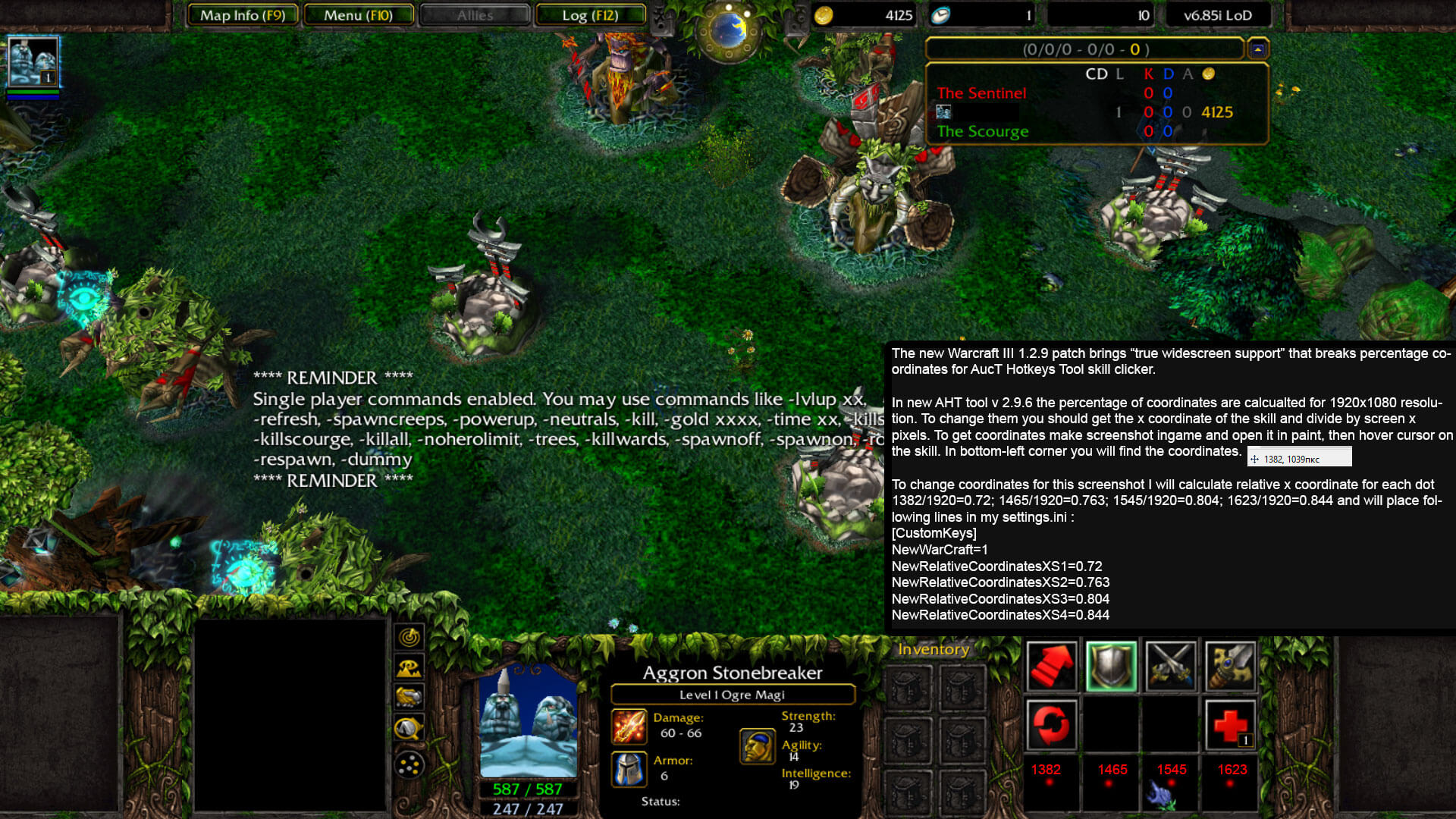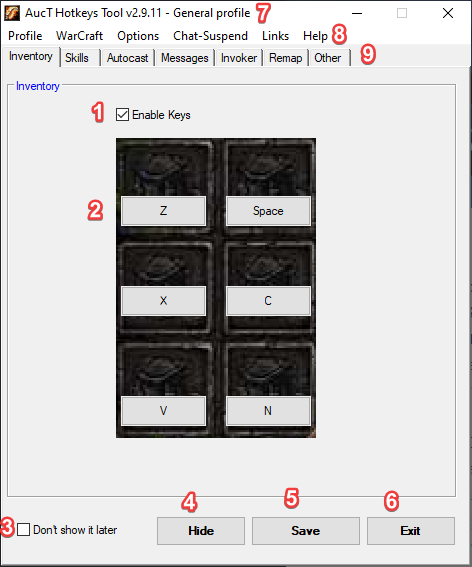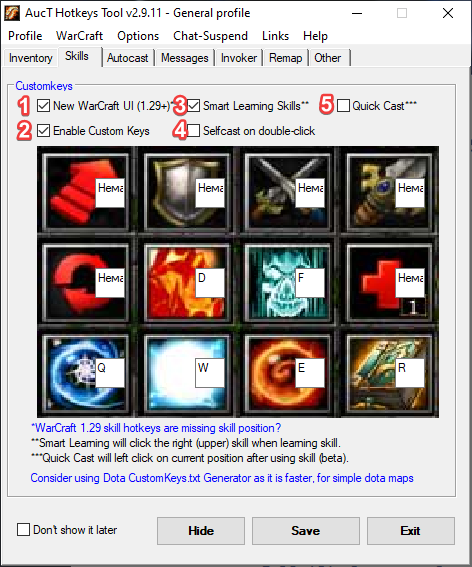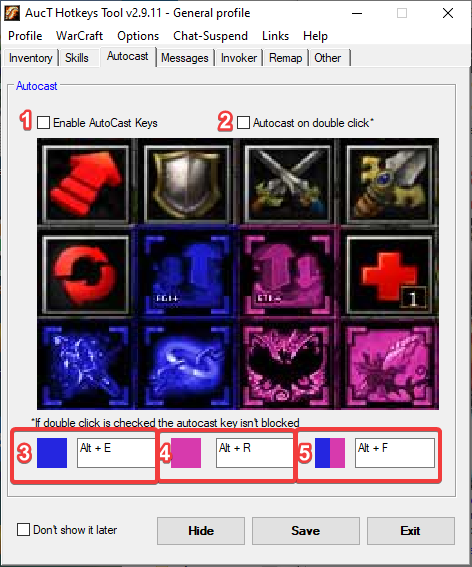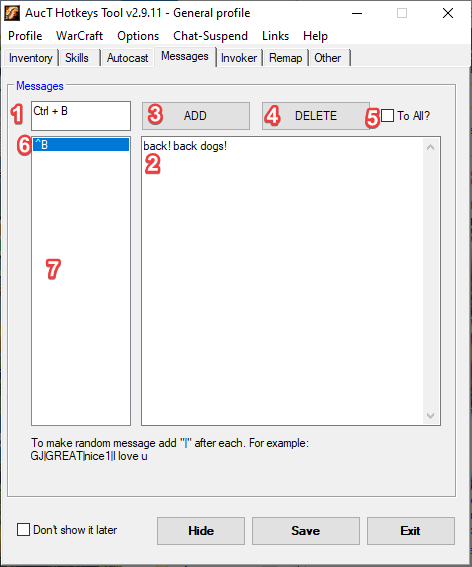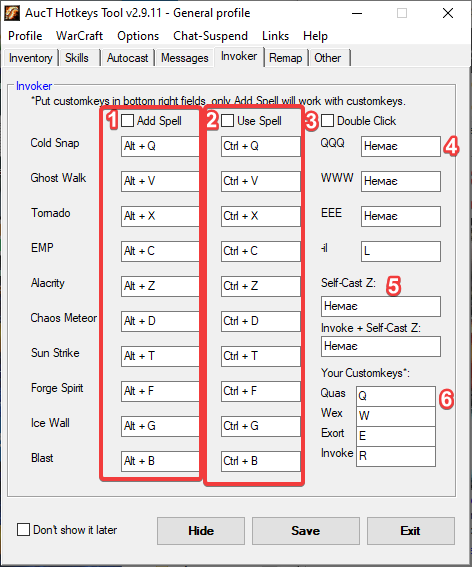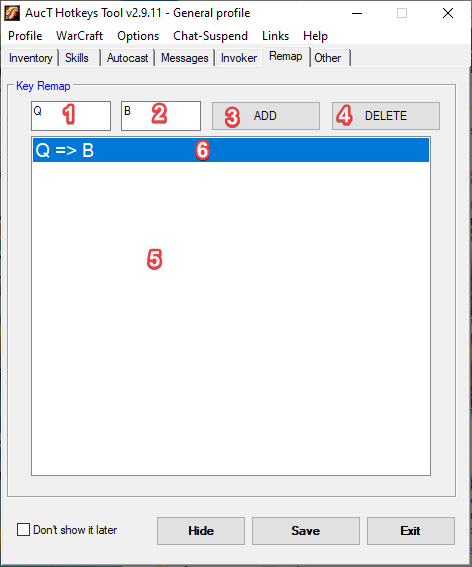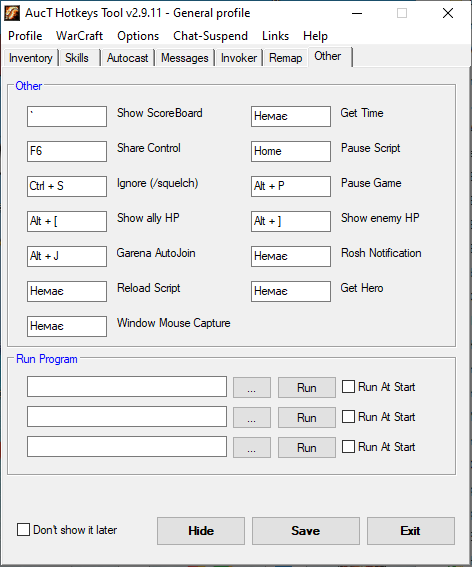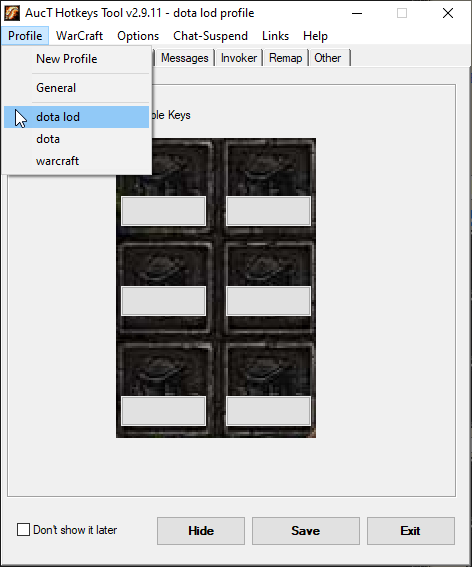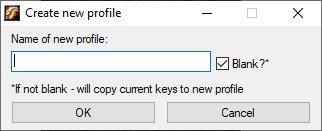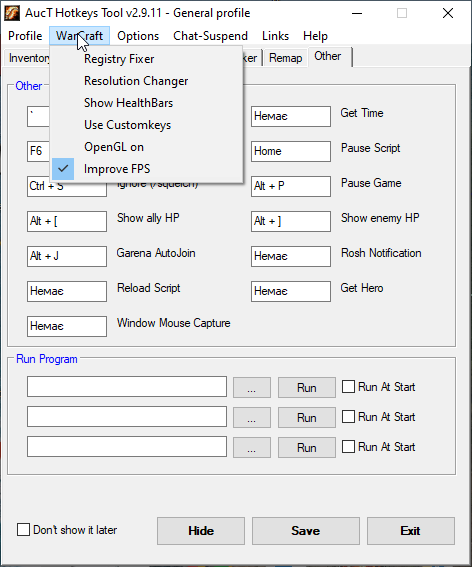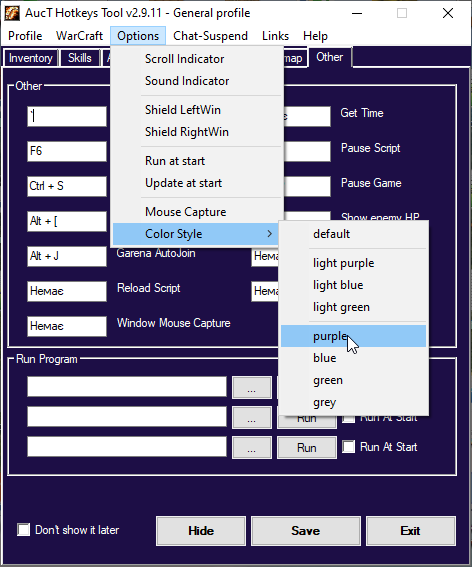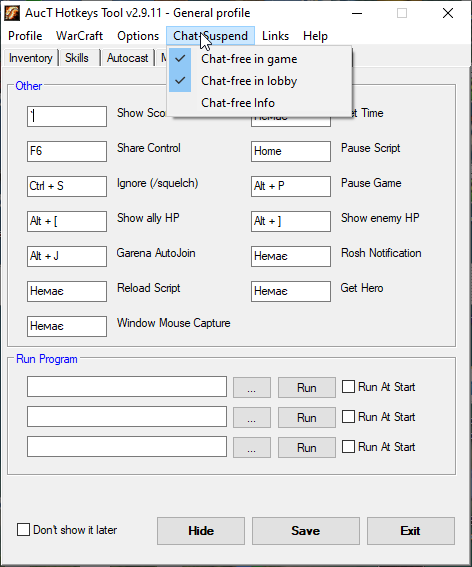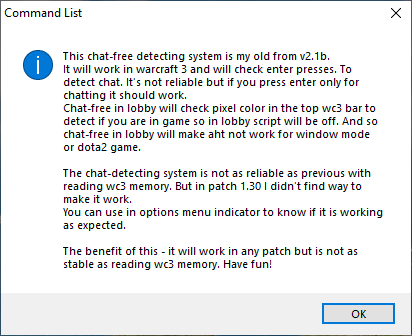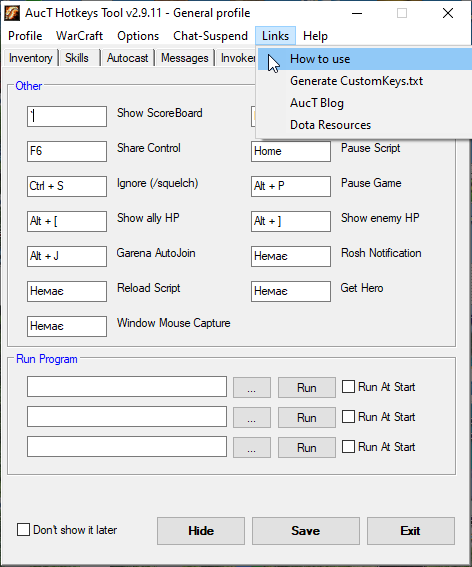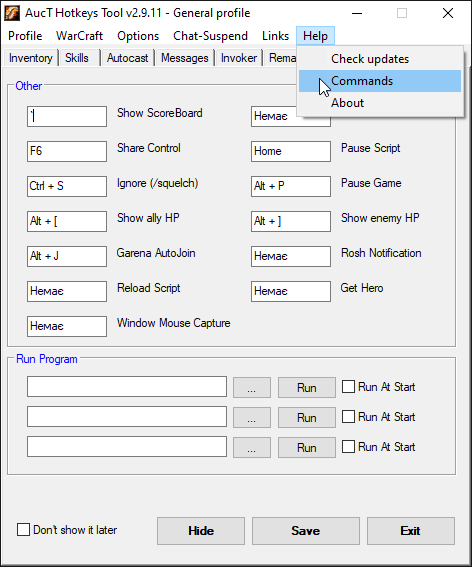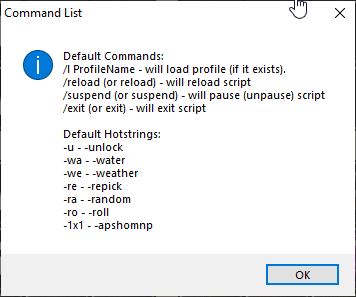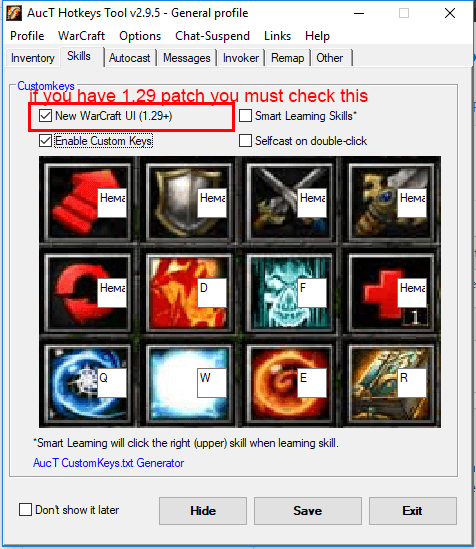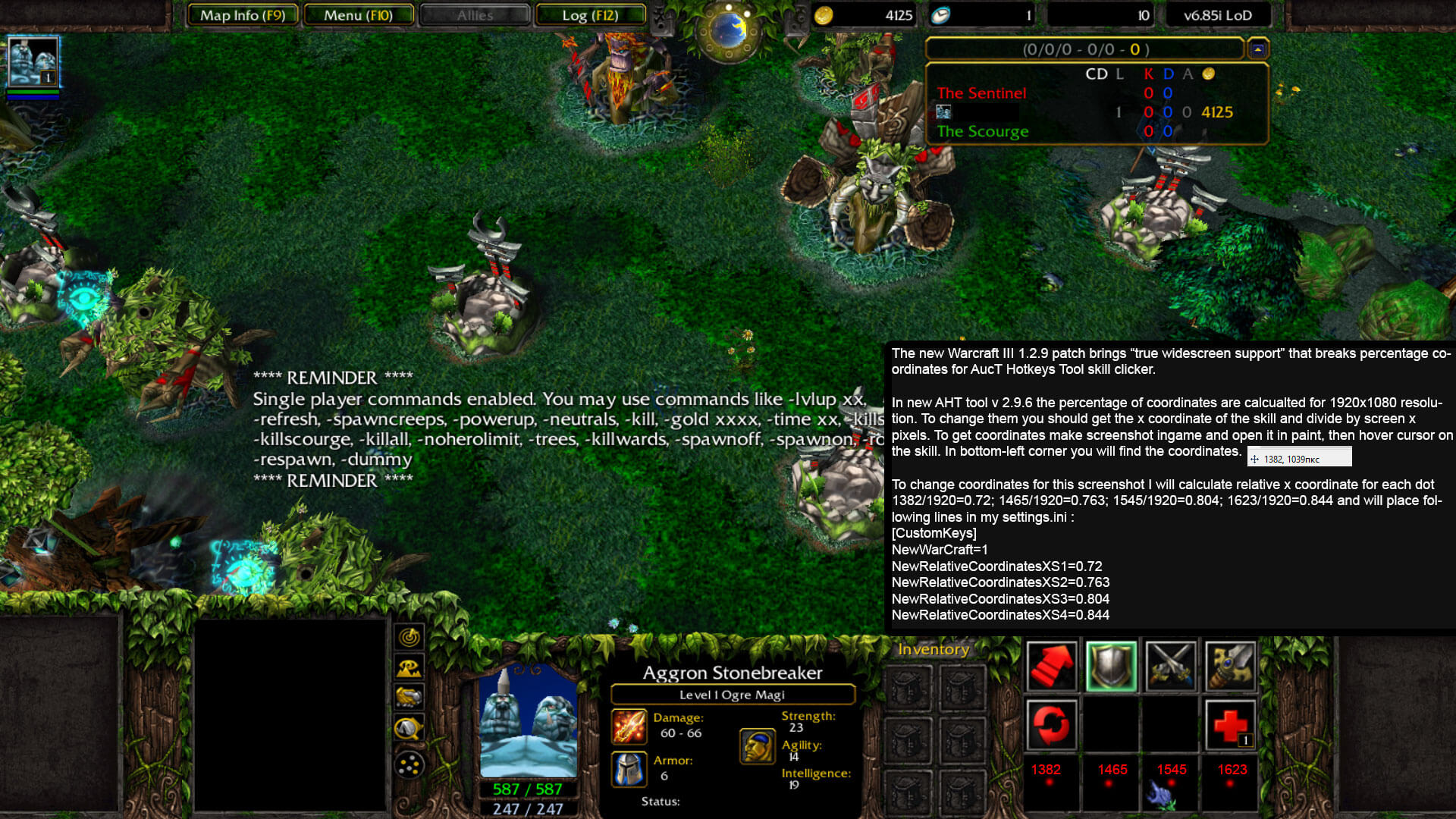AucT Hotkeys Tool Tutorial
Full, comprehensive tutorial for AucT Hotkeys Tool
1. TL;DR;
1.1. Fast Start
- Download AHT
- Extract archive
- Run AHT.exe
- Enjoy
1.2 Update
- Download new version
- Extract archive
- Replace new AHT.exe with the old one
- Run new AHT.exe
2. Main tabs
2.1. Inventory
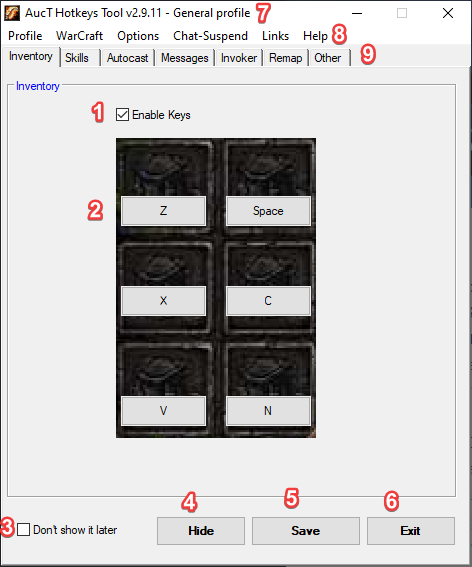
- Enable Keys - enables/disables inventory when checked/unchecked. Usefull to fast enable
or disable keys.
- Inventory layout with hotkeys. Click on each button to change hotkey for it.
- Don't show it later - if checked next run of AHT will be in tray.
- Hide - hide to tray
- Save - save all changes. Fun fact: settings are saved after each change. This only
reloads tool, but it is hard to explain why you need to click Reload. That's why in AHT v2.7 button
renamed to Save.
- Exit - exit AHT tool.
2.2. Skills
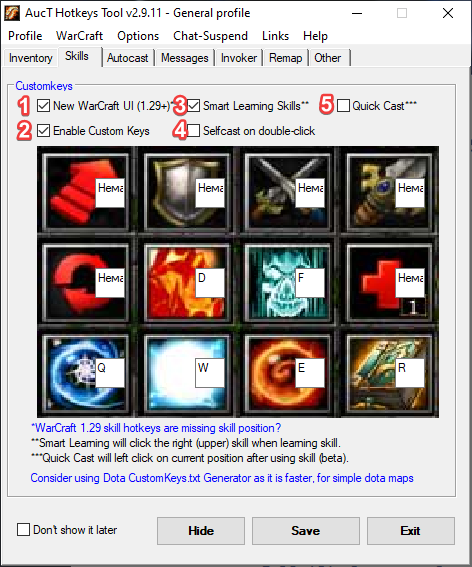
Custom Keys in AHT are using mouse click method. When you press hotkey, AHT will left click mouse on spot
where the skill should be.
If you are playing standard dota, consider using Dota
CustomKeys.txt Generator as it is faster, for simple dota maps.
- New WarCraft UI (1.29+)* - if your WarCraft 3 patch is 1.29 or higher or if customkeys
are clicking in wrong skills enable this. Here Fix AHT for WarCraft III 1.29+ full guide.
- Enable Custom Keys - enables/disables custom keys when checked/unchecked. Usefull to
fast enable or disable keys.
- Smart Learning Skills** - If checked, will click the right (upper) skill when learning
skill.
- Selfcast on double-click - If checked, if you double-click hotkey it will cast on your
hero.
- Quick Cast*** - If checked, will left click on current position after using skill (this
is in beta).
Left Clicks the skills. It is based on mouse clicking - so it has some pluses and minuses:
+work in any wc3 map (omg dota or simply ladder)
+doesnt require updating the customkeys.txt or else
-can not properly work on some pc's
That's why I recommend to use (if youre at home) customkeys for this. The greatest way to do this - via dotacustomkeys.auct.eu
2.3. Autocast
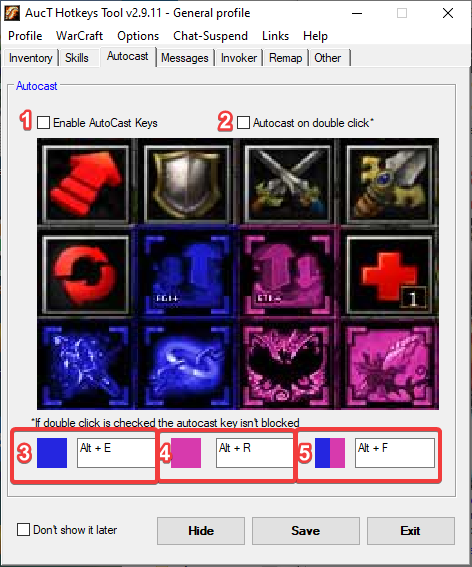
AutoCast abilities like frost arrow is usefull to have hotkey to autocast on or off. AHT will move ur mouse
on all painted spots and perform right-click.
- Enable AutoCast Keys - enables/disables autocast keys when checked/unchecked. Usefull
to fast enable or disable keys.
- Autocast on double click* - autocast is triggered only on double click of hotkey in
point 3, 4 or 5.
- Autocast hotkey for left side of skills.
- Autocast hotkey for right side of skills.
- Autocast hotkey for all skills.
2.4. Messages
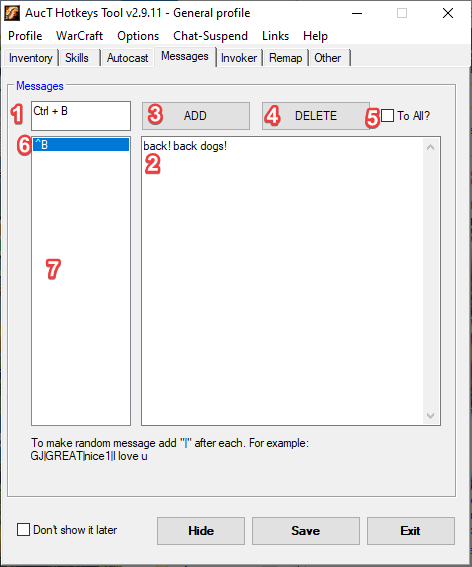
Sends message to allies/all. There are 3 modes: simple, multiple, random
Simple mode will send the following message
BACK!
Multiple will send multiple line message. To make it separate it via comma
-ii,-weather moonlight,-water blue,SOLO MID,-clear
Random will send random message from the messages separated by “|”
gj|n1|nice|great|i love u|gj guys
- Hotkey that will trigger message enter.
- Message that will be typed in chat.
- Add button will add hotkey-message
- Delete button will delete hotkey message that is currently selected.
- To All? flag if checked will send message to all players. If not - only allies.
- Currently selected hotkey-message.
- List of hotkey-messages.
2.5. Invoker
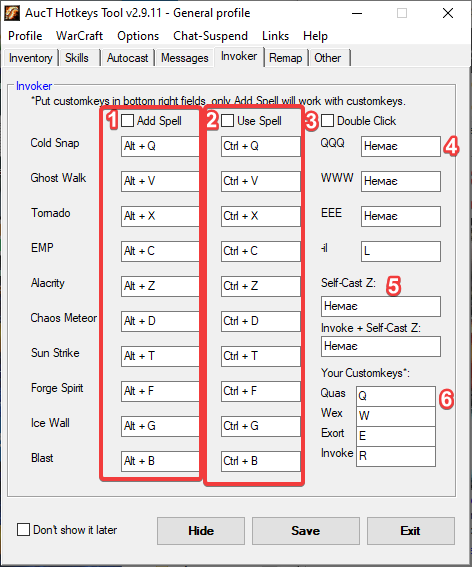
Invoker hotkeys. Recommended to learn invoker without these hotkeys.
- Hotkeys for adding spells. Check “Add spell” to enable them.
- Hotkeys for using spells. Check “Use spell” to enable them.
- Double Click. If checked hotkeys from Add spell and use spell will be triggered only on
double click.
- QQQ hotkey will trigger triple Q. Same for following hotkeys WWW, EEE.
- Selfcast Z will cast z (alactrity) on yourself.
- Your Customkeys. If you have not QWER for invoker, then change it to your hotkeys.
Note: only add spell will work with customkeys.
2.6. Key Remap
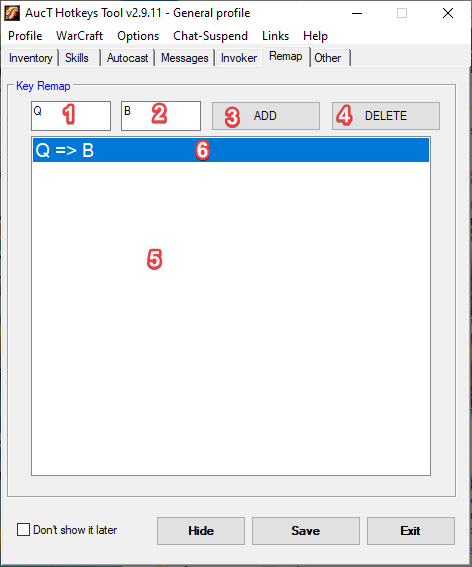
Key Remap - remap hotkeys.
- Hotkey1 that will trigger hotkey2.
- Hotkey2 that will be triggered.
- Add button will add hotkey
- Delete button will delete selected remap.
- List of hotkeys.
- Currently selected remap.
Remaps one key to another. With profile system mb used as “custom
keys” for certain spells for example you
can create leshrac profile with remap keys:
g=>z
Also with this feature you can make custom groups. For example make F2,F3,F4 to work like 7,8,9 groups. So
you make 6 remaps:
F2=7
Shift+F2=Shift+7
F3=8
Shift+F3=Shift+8
F4=9
Shift+F4=Shift+9
And you can disable some keys via key remap. For example LWin
LWin=>(leave it blank)
- Making Hotkey
How to make hotkey of spacebar, tab, etc?
The list of List of Keys, Mouse Buttons
How to make other hotkeys (for example Q+B, etc)?
To make some 2 keys as a hotkey you need to make “&” between them. For example:
c & 1 - is C+1 (C will be blocked!)
~c & 1 - is C+1 (C will be active as well!)
NOTE: the spaces are required (before and after &)
This keys are not tested well as I don't use them. If smth goes wrong tell me.
2.7. Other
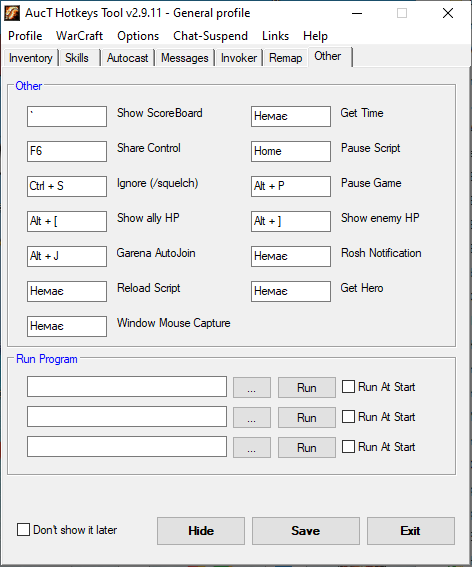
Other hotkeys are self-explanatory
Show ScoreBoard - will left click scoreboard area to show game scoreboard.
Share Control - will click share control and check all players so you share control with all allies.
Ignore (/squelch) - will type hhn (hide hero names) and /squelch so you can type player name to ignore.
Show ally HP - will show hp of allies.
Garena AutoJoin - will autojoin garena (double click current mouse location every 2 seconds and space to
close garena dialog window).
Reload Script - hotkey to restart AHT.
Window Mouse Capture - hotkey to turn on/off windows mouse capture
3.1. Profile (advanced usage)
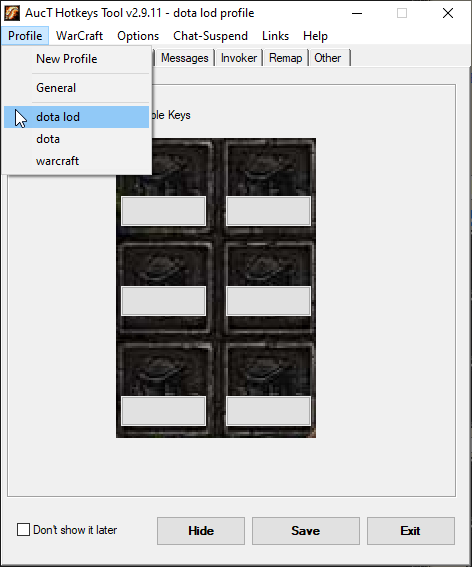
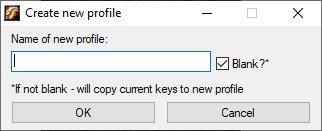
With profiles you can create different profiles for different maps.
For example you can create
- dota lod profile, that will have configured skills hotkeys
- invoker profile with invoker stuff
- dota profile for simple dota stuff
- warcraft 3 profile (just inventory).
The only limit - is your imagination.
Don't forget command to load profile from chat
/l ProfileName - will load profile (if it exists).
3.2. WarCraft
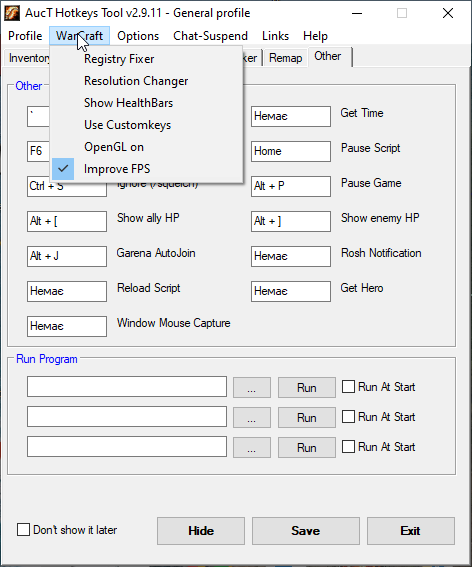
- Registry Fixer - run tool to fix registry. You will be prompted warcraft 3 folder and
tool will fix registry
- Resolution Changer - run tool to change resolution. You will be prompted to input
desired resolution
- Show HealthBars - turn on/off healthbars
- Use Customkeys - turn on/off dotacustomkeys.txt
- OpenGL on - turn on/off using OpenGL
- Improve FPS - turn on/off lockfb in registry. According to Google, "lockfb is the
limiter option of the frame buffers. If you set it 0, it will free up some buffer space that locked or
reserved for other things like vertical sync and so on. So if you have a low-end graphic card with low
amount of memory it will increase your fps slightly, but if you have a decent or good graphic card it
will make nearly 0 noticeable difference. So in overall if the "bottleneck" is your video card it can
help a lot, but don't expect miracles in any case."
3.3. Options
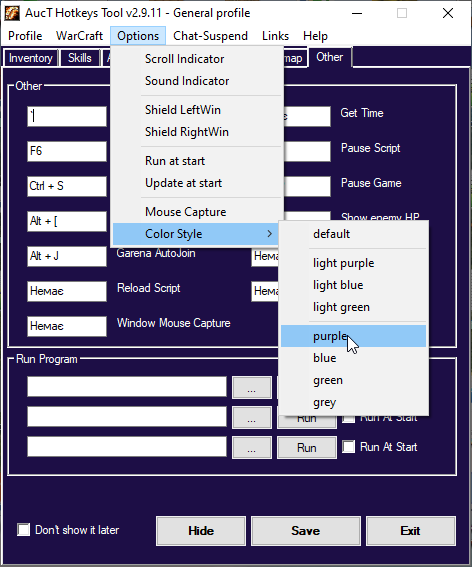
- Scroll Indicator - will turn on/off scroll lock light when AHT is on/off
- Sound Indicator - will make sound when AHT is on/off
- Shield LeftWin - enable/disable left windows button
- Shield RightWin - enable/disable right windows button
- Run at startup - enable/disable running AHT on windows start
- Update at start - will check updates when on starting AHT
- Mouse capture - forgot what it does. Not sure, but it enables/disables checking active
warcraft and probably restores mouse position after alt-tab
- Color style - change AHT tool colors
3.4. Chat-Suspend
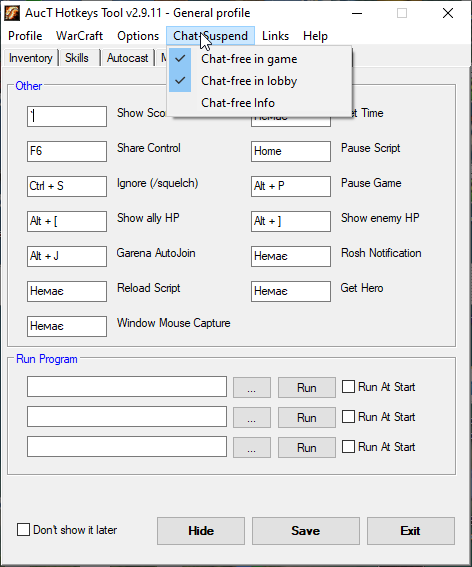
- Chat-free in game - enable/disable turning on/off hotkeys when in game chat
- Chat-free in lobby - enable/disable turning on/off hotkeys when in lobby
3.5. Chat-free Info
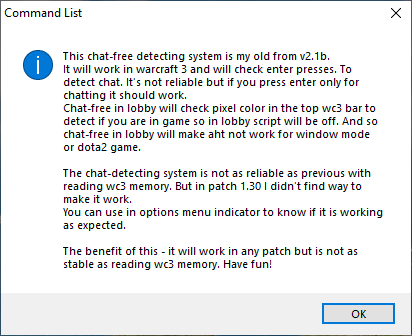
This chat-free detecting system is my old from v2.1b.
It will work in warcraft 3 and will check enter presses. To detect chat. It's not reliable but if you press
enter only for chatting it should work.
Chat-free in lobby will check pixel color in the top wc3 bar to detect if you are in game so in lobby script
will be off. And so chat-free in lobby will make aht not work for window mode or dota2 game.
The chat-detecting system is not as reliable as previous with reading wc3 memory. But in patch 1.30 I didn't
find way to make it work.
You can use in options menu indicator to know if it is working as expected.
The benefit of this - it will work in any patch but is not as stable as reading wc3 memory. Have fun!
3.6. Links
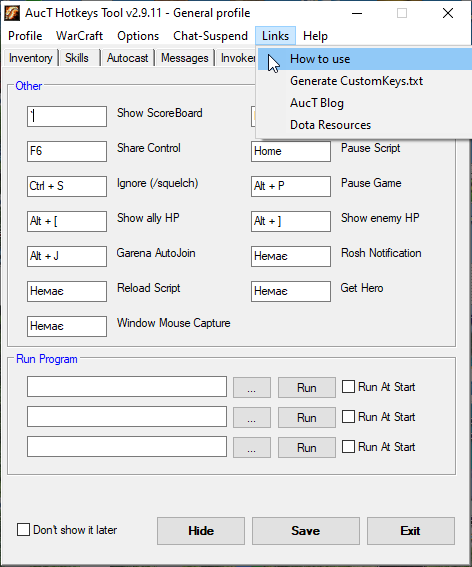
3.7. Help
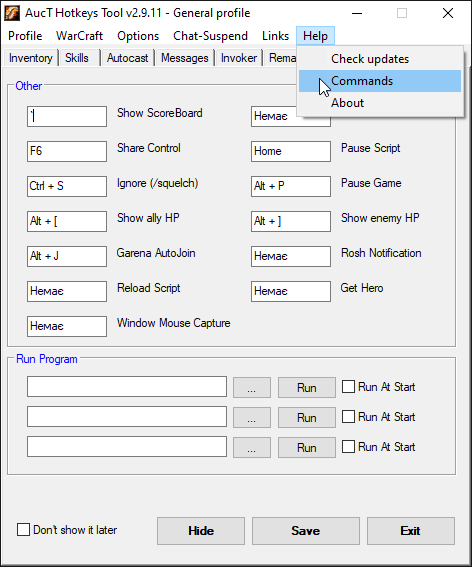
- Check updates - run check if new version exists
- Commands - show dialog with commands (see below)
- About - about tool
3.8. Help Commands
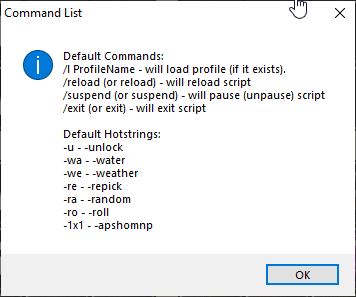
Default Commands:
/l ProfileName - will load profile (if it exists).
/reload (or reload) - will reload script
/suspend (or suspend) - will pause (unpause) script
/exit (or exit) - will exit script
Default Hotstrings:
-u - -unlock
-wa - -water
-we - -weather
-re - -repick
-ra - -random
-ro - -roll
-1x1 - -apshomnp
4. Warcraft III 1.29 patch
4.1. Enable AHT for 1.29
In order AHT to work properly, if you are using Warcraft III 1.29 patch you should check "New WarCraft UI
(1.29+)". Don't forget to click save for the tool to apply your setting.
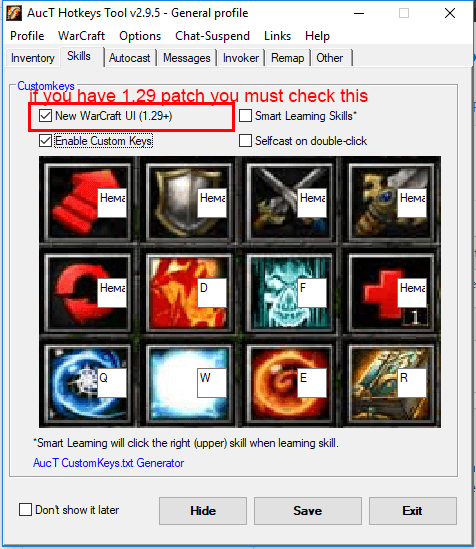
4.2 Customize skill position for 1.29+
The new Warcraft III 1.29 patch brings "true widescreen support" that breaks percentage coordinates for AucT
Hotkeys Tool skill clicker.
If your screen resolution is 1920x1080 or you don't use skills clicker you are fine and should skip the rest
of the tutorial. But if you have other resolution you need more work to do. Read the following guide for
coordinate correction.
In new AHT v 2.9.6+ the percentage of coordinates are calcualted for 1920x1080 resolution. If you have other
resolution or AHT miss the skill position you need to change coordinates in config.ini. To change them you
should get the x coordinate of the skill and divide by screen x pixels. To get coordinates make screenshot
ingame and open it in paint, then hover cursor on the skill. In bottom-left corner you will find the
coordinates.
To change coordinates for this screenshot I will calculate relative x coordinate for each dot using paint
1382/1920=0.72; 1465/1920=0.763; 1545/1920=0.804; 1623/1920=0.844 and will place following lines in my
settings.ini:
[CustomKeys]
NewWarCraft=1
NewRelativeCoordinatesXS1=0.72
NewRelativeCoordinatesXS2=0.763
NewRelativeCoordinatesXS3=0.804
NewRelativeCoordinatesXS4=0.844
...
;additional coordinates
NewRelativeCoordinatesXSharecontrol=0.575
NewRelativeCoordinatesXScoreboard=0.864